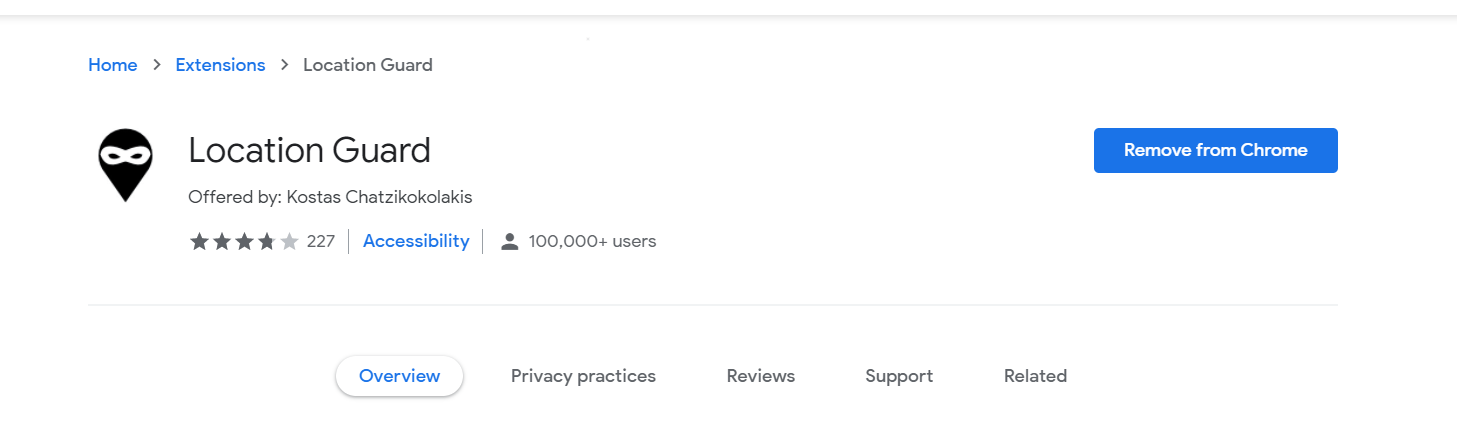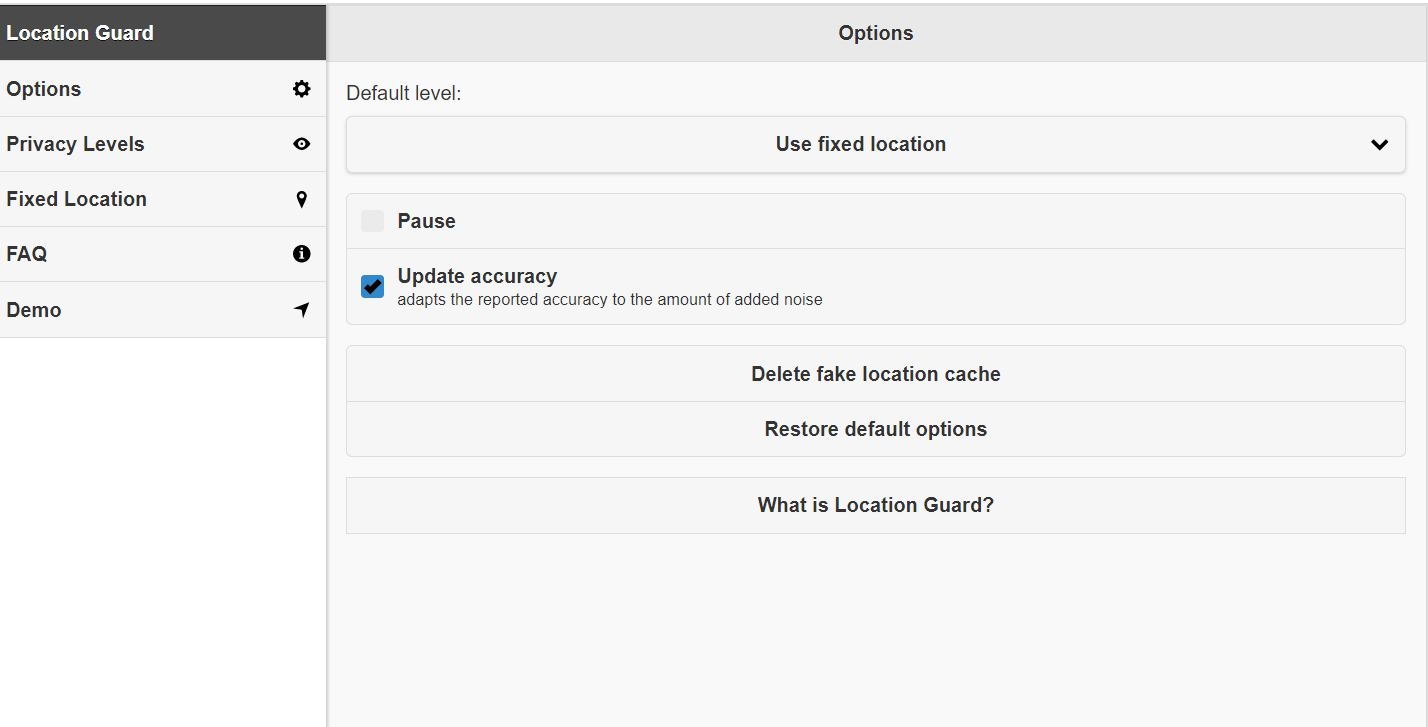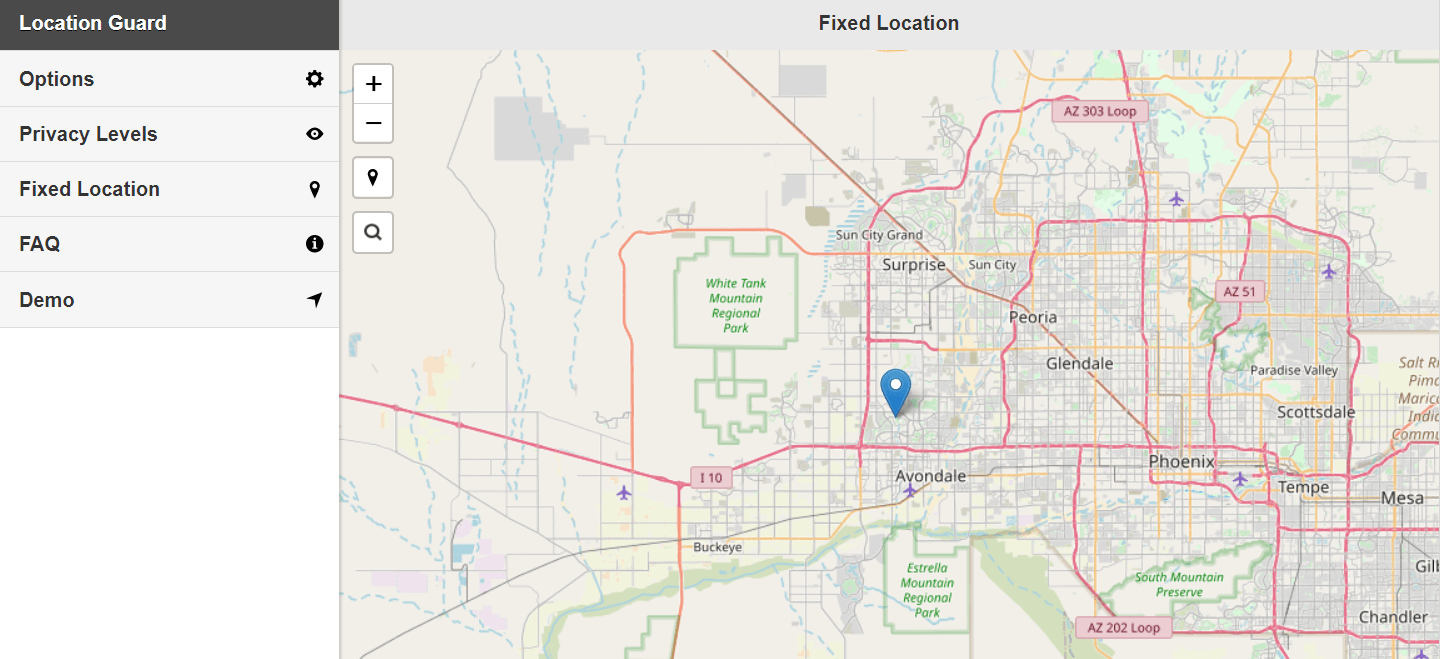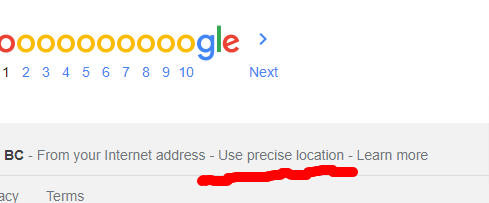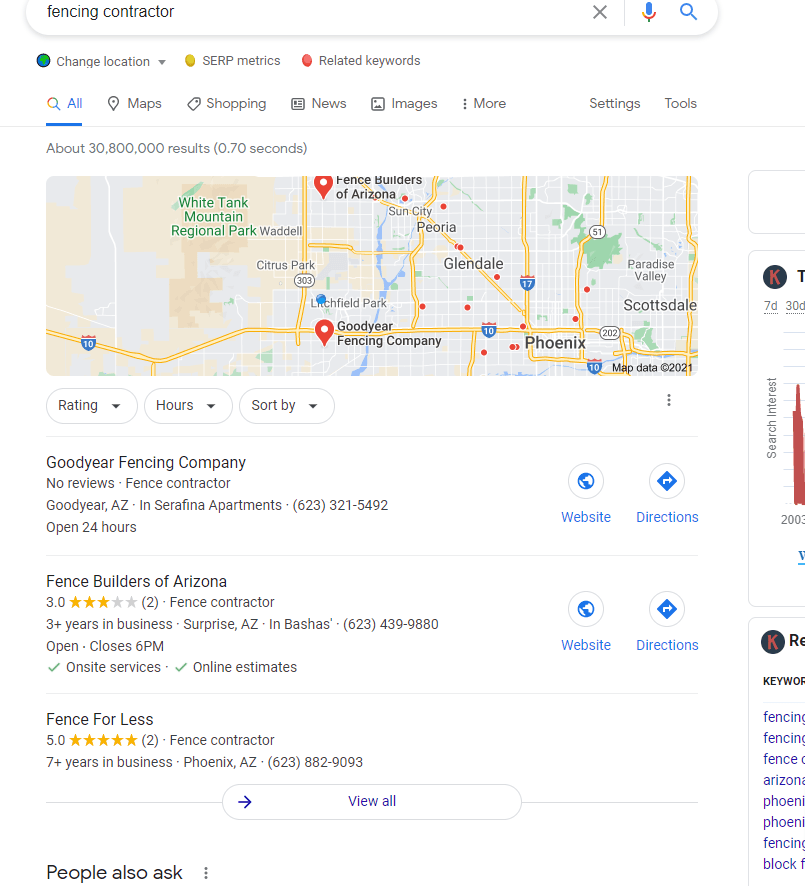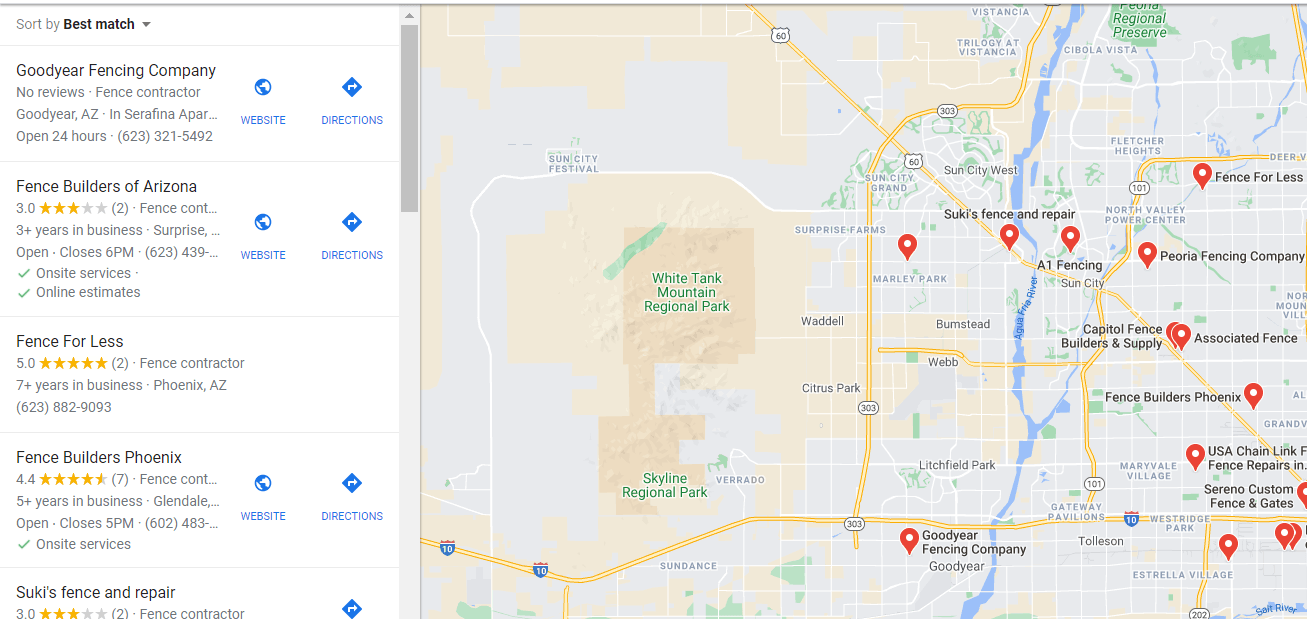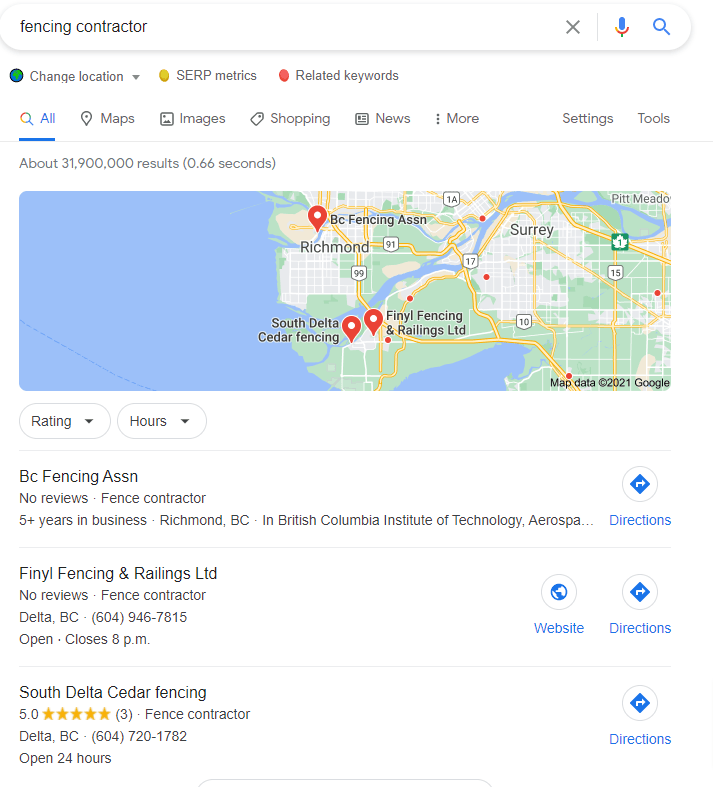Took a trip to Arizona and didn't even need to pack sunscreen.

Welcome to our INAUGURAL BLOG!
Marissa at Excelsior Digital Solutions, here. In the course of my digital marketing work, I have to conduct local searches on Google. A lot of them. Google wants to give its users relevant local results, which is helpful - except when it's not.
My default local search results will show information, products and services in relation to my physical location - here near beautiful Vancouver, BC, Canada. But what if I want to check out local results in another city? Another province or state? Another country?
It's not as simple as just typing in the search term + city. The algorithm that gives results factors in MY current distance from that locale, the device I'm using, and the time it would take me to get there. So, if I'm here in Vancouver and I search for fencing contractors in Goodyear, Arizona, the results I get in the Map Pack (with the Google My Business listings) and the organic rankings (non-paid), will look different than they will for someone right now in the desert, doing the exact same search.
To simulate a search from another location, I’d been using I Search From.
A few problems:
- It uses the Google Ads API and does not allow clicking beyond a right click / open new tab on the websites in the Map pack.
- You can’t click anything in organic so it’s a bit of a pain when trying to do due diligence and open the organic ranked websites, especially ones that rank a subfolder URL.
- Also – where exactly is this simulated search being located from? The center of the city/town, per Google?
Well, many cities are massive. Where I live it can take an hour just to go from north to south in my city. This is pretty common in the west: in Canada where what are now subdivisions were just farmland when the boundaries were drawn decades ago; and in the US, in the desert for example. These cities are among the fastest growing on the continent. I’m a data geek and what if I know of or identify specific areas in a city where new subdivisions are going in, and want to drum up some business for fencing contractors or other new-home related niches?
I’d want new home owners and even builders searching from job sites at those exact locations to be able to find my fencing installation website.
I Search From does have some suburbs/hamlets/named areas within a city listed under More Options - City. I can find Cloverdale, Surrey, BC, Canada, but not the more densely populated Guildford, Surrey, BC, area - which is also not the "center" of town. Simply entering Surrey, I get the Whalley area in results - maybe 15 minutes by car.
There had to be a better way. I thought of two. Here is one method, and it’s easier to follow than the other but involves installing a Chrome extension.
It will help you pinpoint your search location ANYWHERE and give Google local search results as though you were standing there where "X marks the spot." You can even get the exact GPS coordinates (latitude and longitude) for it.
I'm on Windows 10, and we’ll be using the Chrome Extension called Location Guard for this walkthrough. The link goes to the official Chrome Web Store so you can view, download and install the extension.
It allows you to drop a pin anywhere on the map and lock the location via the extension. Then, you go to your Google search and voilà - the results are as if you are where you dropped that pin.
Here are step-by-step instructions for setting a fixed location Google search using this extension, changing the location to a new fixed location, and then back again to your real location:
1) Install the extension. The icon for it is a little ninja and maps pin.
2) Open a tab for your Google search
3) Click the Location Guard extension icon.
4) Click on Options. The Options settings panel will now be open in a new tab.
5) On the left side menu, click Options again.
6) Now, click Use Fixed Location.
7) Next, just below Options in the menu on the left, click Fixed Location. See the map?
8) Zoom out and now you’ll be changing the map to where you want to go.
9) Drag and drop the pin in the desired spot where you want to be conducting your new location search in Google. We’re still in the extension map here, not the Google one yet. Need to set the pin here first.
10) Next, go back to the Google search tab.
11) Scroll down to the bottom of the page. See Update Location? Click that.
12) Refresh (F5 in Windows) It will now show your new Fixed Location with an updated city and zip/postal code.
Apologies for the terrible squiggly line - that was supposed to be straight!
13) Now search for your niche, and click the map.
You’ll see the Map pack for the new location and the matching organic rankings too!
14) To change the location again just go back to your Location Guard tab and drop the pin in the next area, following the same process as above.
15) To go back to search relevant to your real location, select Location Guard Options – Use Real Location.
16) Then go back to your Search tab, scroll down again and click Use Precise Location so it now says Update Location.
17) Refresh if needed.
"I just flew in from Arizona... and boy are my arms tired."
You should see your current location and results again.
You can also Pause the extension.
If you examine the longggg Map Pack URL, you’ll see the latitude and longitude GPS coordinates you’ve generated- in my Arizona example it’s 33.623035 and -112.243088.
To sum it up: Select the Use Fixed Location setting in the extension, set the Map pin in the extension options, then go back to your open Google Search tab. Click Update Location at the bottom of the page. Refresh and the Search Location will update. To go back to your REAL Location, choose Use Real Location in the extension, go back to the Search, click Update Location again and Refresh.
I’ve checked and this works! I can drill down to neighborhoods in the north and south ends of cities away from the city center. When I move the pin around in the extension and follow these steps, the Google results change along with the pin drop.
I actually figured out how to do this entire fixed location override manually, without the Chrome extension. Perhaps a subject for another day...
BOOM! Happy hyper-local search!
Marissa, Excelsior Digital Solutions

Excelsior Digital is a web design and digital marketing company dedicated to serving small business. We're located in White Rock / South Surrey, BC Canada.